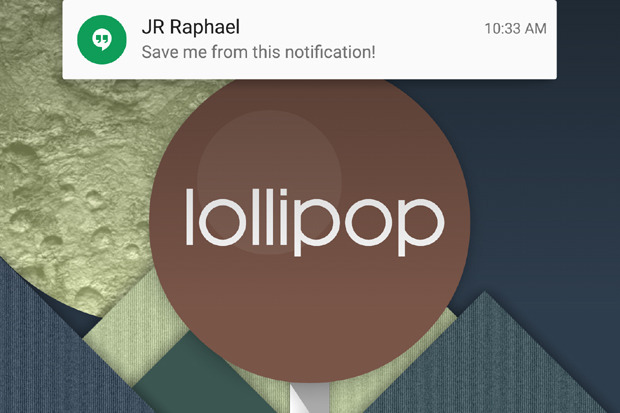
Lollipop brings an awful lot of good stuff to Android devices, from its fresh and distinctive Material Design motif to its bevy of useful new features. But it also brings some annoying quirks, not least of which is the way it handles certain kinds of notifications.Â
I'm talking specifically about heads-up notifications -- a new type of notification introduced in Android 5.0. Heads-up notifications make certain alerts appear as floating cards at the top of your screen, on top of whatever else you're viewing. The idea is to provide a less distracting way for you to see pertinent information -- but in reality, those pesky cards often do just the opposite.
The issue, as I described in my "Broken Lollipop" analysis earlier this year, is two-fold: First, the heads-up card shows only a tiny snippet of a message-oriented notification and provides no way to expand it and view its full contents (without actually jumping over to the source app). That's a step backwards in functionality from the old Android notification system, in which incoming messages would appear in their entirety within the top-of-screen notification panel (using a subtle scrolling mechanism when needed).
And second, the heads-up notification often gets in the way of what you're doing -- and with Android 5.0, there's no action to get the card out of the way without dismissing it for good. (This issue is improved in Android 5.1, which allows you to swipe upward on a card to push it off the screen and into the notification panel -- but lots of devices are still awaiting that update, and even with it, you still have to take an extra step every time a notification comes in.)
Lollipop's heads-up notifications get in the way and show only a tiny snippet of a message's contents
This fall's Android "M" release should improve the system significantly, with an option to disable heads-up notifications on an app-by-app basis. Until then, a clever developer has given us a way to take matters into our own hands.
The fix resides in an app called HeadsOff. The main app is free, but you'll need to spend two bucks and pick up its HeadsOff ProKey companion in order to get an optimal experience. Trust me: It's worth every penny.
In short, HeadsOff lets you disable Lollipop's heads-up notifications -- either universally or selectively, on an app-by-app basis. It then gives you the ability to replace those notifications with the old-style ticker text that shows a message's full contents in the status bar without any interruption to what you're doing.
The HeadsOff app makes notifications less obtrusive and more useful
Here's all you've gotta do to get the fix on your phone or tablet:
Install HeadsOff and the HeadsOff ProKey onto any Lollipop-level device.Open the HeadsOff app, tap the button labeled "Start the app," then select "HeadsOff" from the list that appears and tap "OK." (The warning you'll see during this part of the process is standard and no cause for alarm: In order for an app to be able to work with your notifications on Android, the system has to grant the app access to view and manipulate notifications -- obviously -- and let you know that it's doing so. If you look at HeadsOff's permissions, you'll notice that the app does not have access to any network connections and thus would have no way to transmit any data it handles.)Press your device's Back key, then tap the button labeled "Heads-up Apps." Select the apps for which you want to disable heads-up notifications -- or use the option at the top to select all apps, if you'd like -- and then press Back again to return to the main menu.Tap the button labeled "Settings." Check the boxes for "Show ticker text" and "Force ticker text." I wouldn't recommend checking "Extended ticker text," as it'll cause the entire contents of everything connected to a notification to be shown in your status bar -- which can get to be a bit much with something like a long email -- and most notifications, like those for text messages, will already show you everything you need as part of the standard "preview."
That's it! You're all set -- and your Lollipop experience should now be much sweeter than it was before.
RELATED TOPICS View CommentsAndroid 5.0 Lollipop PreviousNext Got Lollipop? 10 cool things to try with Android 5.0 Android upgrade report card: Grading the manufacturers on Lollipop Broken Lollipop: 5 things that need to be fixed ASAP with Android 5.0 Currently reading A 60-second fix for Lollipop's heads-up notification nuisance Android 5.0 deep-dive review: Exploring Lollipop's many layers Android 5.0, Lollipop: The complete FAQ 5 important things to know about security in Android 5.0 Hands on: How Android 5.0 will soon keep your Chromebook unlocked